The password file
The BOINC Client uses a password that is stored in a text file called gui_rpc_auth.cfg.
The file contains to password on the first line, nothing else.
File location:
Linux: probably /var/lib/boinc-client
Windows: probably C:\ProgramData\BOINC
Mac: /Library/Application Support/BOINC Data
The remote access file
Another file controls the IP addresses that are allowed to connect to BOINC client.
This text file is called remote_hosts.cfg. Every line may contain an IP address.
If you can’t connect, or you have a dynamic IP address, use:
<allow_remote_gui_rpc>1</allow_remote_gui_rpc> in the BOINC cc_config.xml file.
In this case you don’t need to add anything to remote_hosts.cfg, but you do need to restart the BOINC client, see next chapter.
For changes to have effect
Changing the files above has no effect, you MUST restart the BOINC client on every computer you make changes.
Linux: probably in terminal:
sudo /etc/init.d/boinc-client restart
Windows in command prompt:
“C:\Program Files\BOINC\ boinccmd –quit
“C:\Program Files\BOINC\boinc.exe” –detach_console
Otherwise restarting the computer may be simpler.
Adding computers manually
Computers -> Add allows you to manually add any number of undefined computers.
Next step is Computers -> Edit to change the computer name and IP address.
Make sure to activate the computer by setting the check and press Update changes.
Add computers automatically
With Computers-> Find most computers running BOINC can be added quicker
Make sure to type the BOINC access password and press Start.
Check the computers you want to add and press Add selected computers.
After adding computers go to Computers->Edit to modify computer names.
For computers to show up they must be activated by setting the check in front of the line.
When the edit is complete click on Update changes icon in the footer.
Edit computers
In the menu select Computers -> Edit and you should see something like this.
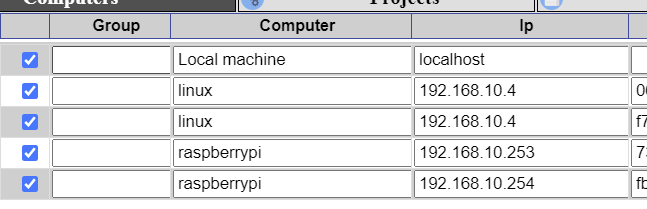
Enable computers by setting the check in front of the row.
Make sure computer names are unique and a valid IP address is set.
Port is automatically set to 31416.
If you have a larger number of computer you may group them by setting a group name in Group.
When the edit is complete click on Update changes icon in the footer.
Removing Computers.
You can remove computers by exiting the computer edit mode.
Select one computer and click on the delete icon in the footer.
Instead of removing you can just remove the check to disable the computer.
You can’t delete all computers, if you try, the default Local machine is added.
If you don’t use the local computer, just edit the line and replace it with another computer.
Cpic
The Cpid is the BOINC identifier, that in the future will be used to connect to dynamic IP addresses.