Local BOINC Client
The app is no longer maintained, and we are working on a replacement for 2025.
To run BOINC locally you need to install the Android App BOINC for BoincTasks.
Remote BOINC Computers
If you don’t use the local BOINC client, click on computers, select Localhost, click on Operations and select Disable/enable computer(s) until the ✓ is removed.
First you need to make your IP address fixed, on the web search for android fixed IP.
If they are not there already, make the files remote_hosts.cfg and gui_rpc_auth.cfg on each remote computer.
Windows: C:\ProgramData\BOINC
Linux: /var/lib/boinc-client
Linux
Instructions can be found here: Raspberry Pi , Linux
Windows
There are two options when using passwords.
1) Copy the password in gui_rpc_auth.cfg and place it in the password field of BoincTasks.
2) Make you own password and place it in the password field of BoincTasks. Put the same password in the file gui_rpc_auth.cfg.
192.168.10.x are just examples, your computer may have an entirely different IP address. Never use the IP address 127.xx.xx.xx
BoincTasks uses port Pi 31416 to communicate with all (remote) computers.
Leave the port column empty in the computers window, unless you know exactly what your are doing.
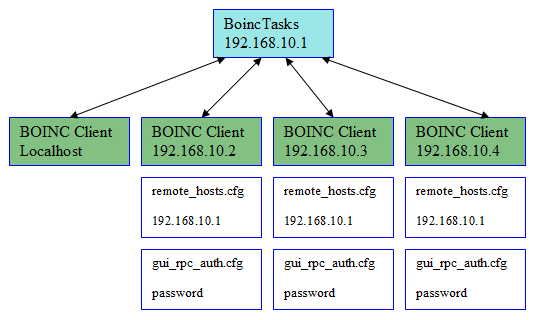
To find computers automatically (can take a couple of minutes), click on Computers, next click on Operations and press Scan network for computers.
Leave the port as it is, unless you know what you are doing.
To do so manually lick on Computers, next click on Operations and press Add computer.